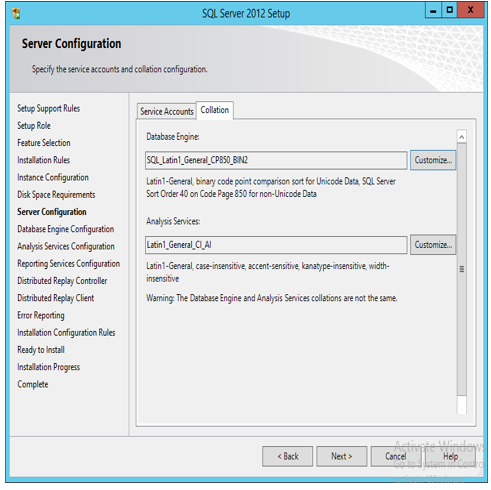Internet Demnostration and evaluation system is mainly used for practical purposes of SAP. Several business processes and all other examples of data are provided this pack. Here the step by step installation of SAP IDES. Lets start the installation.
1. Download the SAP IDES software from service market place.
2. Start the setup file from the Installation DVD.
3.Now loading SAP software.
4.Select the database prerequiste check for my case i select the SQL database check
5.Select the instance type you want in my case i select three instance
6. Select the database of SAP
7. If you want in your SAP system unicode , you select the unicode box.
8. Select the kernel file you downloaded.
9.Prerequisities checker overview. After completion of check you have to put the next button.
10. Now loading the installation prerequisities check.
11.After checking of prerequisties check results will display. Actuall it check the all required memory and hardware.
12.After completion checking system you have to choose the database and stack form the DVD.
13.Now select the parameter settings either custom or typical.
14. A popup message will appear then Give 0K --> This will get sign-out and
sign-in. Then automatically SWPM will run with corresponding screen.
15.In this phase you need to put the SAP system ID and Desination drive
16. Set the FQDN for SAP system
17. Now you select the kernel file from installation DVD .
18.Set the password for SAP all users. this is important step for setting password, Note carefully.
19. Next is user domain, select the domain for my case i will select the local domain.
20. Set the administrator password for windows and SAP.
21. Now you select the database instance which match the database and SAP system.
22. Now database will be created with SAP system.
23. Now again you select the domain and password.
24. Select the installation export DVD and password.
25. Now you select the SAP number data files to load the SAP applications
26. SAP will assign the required memory to install.
27. Select the data file destination to install.
28. Select the temp memory file storage location.
29. Now select the SAP code page and number of parallel jobs to execute. Usually this vales are automatically selected values.
30. In this phase select the instance number both PAS and ASCS.
31.In this phase automatically selected the ABAP message server port.
32.Select the password for webadm.
33.Select the SLD destination and register the SLD. As per the requirement.
34.Now you select the secure storage indiual key.
35. Select the archives you want to upack, usually select all pack.
36.In this phase you have to select the DAA(Diagnostic Agent)
37.Provide the path to the SAP Cryptographic library.
38.Now you see the parameter overview for reference.
Done it.
39.All task are running for total 37 phases. Usually it takes 6 hours depends upon hardware and SAP applications.
****Lets start now SAP****