Microsoft SQL Server is a relational database management database which store the information and retrive the information whenver needed information, it may be in same computer or different computer with same network. Here i will show the step by step MS SQL Database installation with screenshot.I have downloaded 64 bit windows 2012 server r2 standard.
1.Download the latest level ms sql database from online supporting sql website.
Open and Click on the Setup button.

17. Now you select the database engine for your requirement, i select for sap ides server database.
18. Now Server configuration phase going like that.
19.Enter database engine password in this case you enter the database password and windows password are same.
20. Now configure databse engine configuration path
1.Download the latest level ms sql database from online supporting sql website.
Open and Click on the Setup button.
2.Now installation center eill open and goto next on installation
3.In installation phase now click on New SQL server insatallations
4. Now running setup support rules
5. Now You specify the product key for SQL server.
6.Now you see the license term please accept it.
7.Now Product updates shown click on next
8. Running insatallations setup files
9. Installations setup files is going on.
10. After istallation setup files completed other screen like setup support rules, setup role, feature selection are come.
11. After completion of setup support rule it will come setup role and instance configuration. In this step is important you give the named instance. you have select the required feature.

12.Instance configuration
13.Instance configuration part 2
14.Instance configuration please wait.
15. Now it asking the diskspace requirements, you have required space on disk.
16. Your configured server will shown like that below snap.
17. Now you select the database engine for your requirement, i select for sap ides server database.
18. Now Server configuration phase going like that.
19.Enter database engine password in this case you enter the database password and windows password are same.
20. Now configure databse engine configuration path
21.Analysis the services configuration of database.
22. Analysis the services configuration of database.
23. Now datebas run for reporting servcies configuration phase.
24. Distributed replay controller.
25. Distributed replay client.
26. Error reporting services.
27. Installations configuration rules look like.
28. Now sql server going tobe ready to install look like.
29. Installation progress begin. it take some minutes to complete.
30. Installation process snap.
31. After installations complete look like.
All done , now you start the SAP insatallation.
















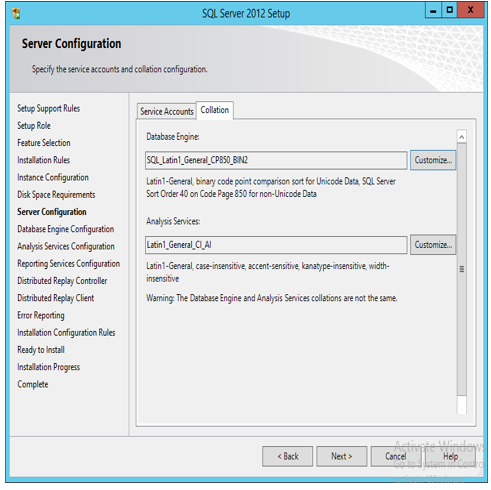













No comments:
Post a Comment